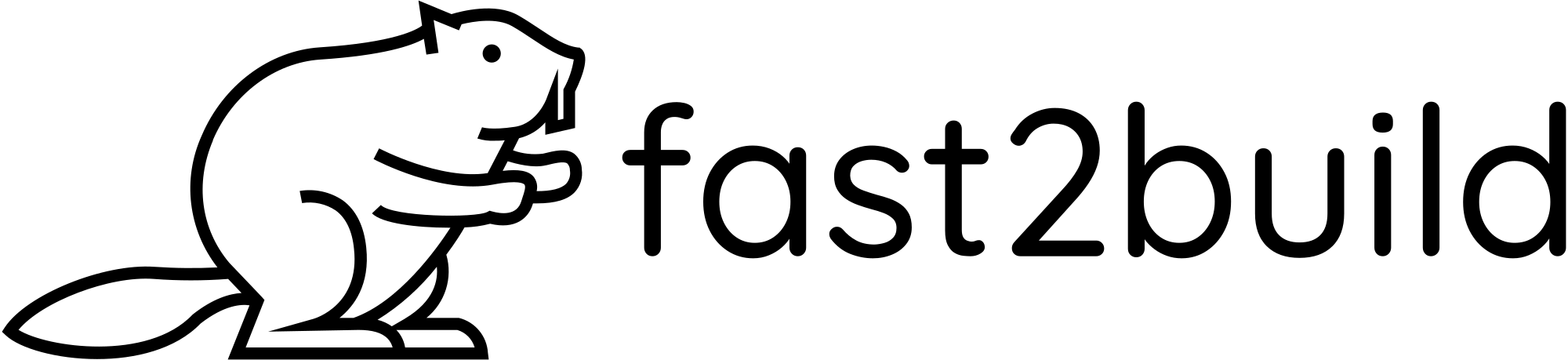Emails
Setup
1、Create a new account on Mailgun
2、To obtain your API key in Mailchimp, follow these steps:
- Log in to your Mailchimp account.
- Click on your profile or user icon at the bottom right of the page to access your account settings and options.
- From the pop-up menu, select "Account."
- On the account page, find and click on the "Extras" dropdown menu.
- Choose "API keys" from the dropdown menu.
- Within the "API keys" page, you will see a section titled "Your API keys." If you do not already have an API key, you can generate a new one by clicking the "Create A Key" button on the page.
- After creating a new key, it will appear in the list. You can copy this newly generated API key and use it in applications that require API integration.
Set your server in INIT.MAILCHIMP.apiKey in the server/config/sys.js file.
3、To obtain your YOUR_SERVER_PREFIX in Mailchimp, follow these steps:
- Log into your Mailchimp account.
- Look at the URL in your web browser's address bar after you log in.
- The URL will look something like this: https://usX.admin.mailchimp.com/.... The usX part (where X is a number) is your server prefix.
Set your server in INIT.MAILCHIMP.server in the server/config/sys.js file.
4、Get List ID
- Log in to your Mailchimp account.
- Click on the "Audience" tab on the left side of your Mailchimp dashboard.
- If you have no existing audiences, you should see an option to “Create Audience.”
- If you have multiple audiences, select the one you want to find the List ID for using the current audience dropdown menu.
- On the audience page, click on the "Settings" dropdown menu located on the right side.
- From the dropdown, choose "Audience name and defaults."
- Scroll down to the bottom of this page to the section labeled "Audience ID." There you will see a string of characters; this is your List ID.
Set your List ID in INIT.MAILCHIMP.listId in the server/config/sys.js file.